Google Play Store provides a handy feature known as ‘My Apps’ list where all the apps which are presently installed on the device and also the apps which were previously installed are stored. But this list may create problems when the number of apps increases. It will be an excruciating task for the user to differentiate the spur of the moment apps from the apps which you actually care about and would like to download it again in near future.
Google has simplified the complexity involved in it by allowing the users to remove the unwanted apps permanently from the list. The process is pretty simple but it may take significant amount of time to remove the apps if there are vast number of apps in the list.
Follow the steps below:
- Open the Play Store(Remember open the Play Store app on mobile)
- Then go to My Apps by hitting the Menu button.
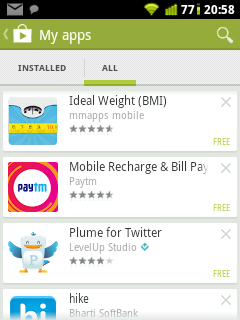
- In My Apps go to ‘ALL’ which displays all the apps.
- Press and hold the app which you want to remove. At the top it displays ‘1 selected’ and a ‘X’ mark beside it. Now start tapping the apps which you want to remove and the number of selected apps increases at the top.
- Once the selection of apps is done, click on ‘X’ mark and tap on OK to remove all the selected apps.
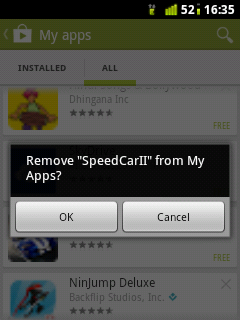
Remember You cannot remove the app which is currently installed. To remove the currently installed app you need to uninstall the app first.
The apps can be removed one by one by tapping on ‘X’ mark present at the right of app. This process is inefficient as it takes more time since it involves tapping ‘X’ mark and clicking OK for each and every app.
Stay tuned to this space for more tech articles……
 Spinfold VisualDictionary-Evolutree- Technorip-Amazing Facts and much more.
Spinfold VisualDictionary-Evolutree- Technorip-Amazing Facts and much more.





