Google chrome contains minimal and real clean environment, which makes your browsing experience faster, easier and safer. But after prolonged usage you usually find that the browser gets slow and does not respond properly in few cases. The most probable reason for this unexpected and irritating behavior could be the extensions and plugins that you have installed.Keep monitoring your browser cache, temporary internet files and history to optimize the browser and in turn enhance the user experience.Clearing your browser history and monitoring the other aspects would even prevent Google from tracking your browsing habits if you actually do not want Google to do that. Now let us see some ways in which you can make Google chrome faster.
Let us see how to make Google chrome faster
1. Remove and disable Chrome Extension
Chrome extensions are custom features and functionality that you can add to Google Chrome. They are always available no matter in which website you are in.Though the extensions give timely notifications,give bonus information about a page and help you in doing things with fewer clicks, the main drawback of these extensions are they degrade chrome’s performance by consuming more resources. By disabling or removing them from your browser you can speed up your browser. For removing them from your browser, just right click on the corresponding extension icon and select the option Remove from Chrome. You can also remove these extensions from the settings tab. In the settings tab, you can get more options like disabling them, enabling these extensions in private mode and so on. If you do not use an extension regularly, then it would be better if you disable it and enable when you are in need of it.
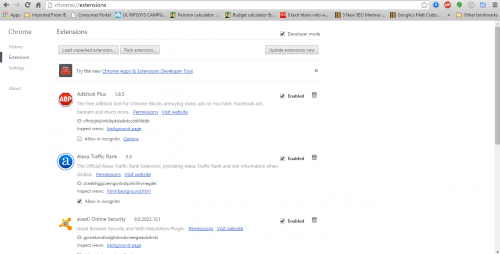
If you want to directly visit the extensions menu, type chrome://extensions/ in your browser where you can find extensions and various other options. If you want to disable an extension, uncheck the enable option there. If you want to remove the extension then click on the trash icon so that it will be removed permanently. We are not totally against extensions and I suggest that enabling two or three extensions would not harm your browser and degrade the performance.But more of them and low quality extensions would definitely effect your browser’s performance.
2. Keep an eye on Plugins
When you install chrome, it comes with some default plugins such as Microsoft silverlight, Java, Flash and few more. These plugins sometimes become unnecessary in most of the cases and consume lot of resources and slow down your browser.There is a way to handle them and disable them.We can enable and use them only when they are actually needed. Flash and Java plugins are needed for downloading data and browsing video sites.You can disable them when you are not browsing such sites.. Also some extensions use these plugins and are mainly responsible for slowing down your browser.
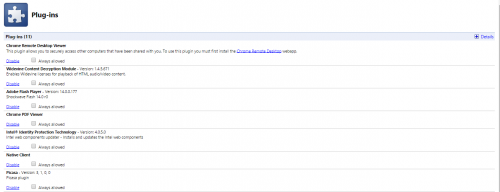
To disable these plugins, type “chrome://plugins/” in your browser. You can find all the plugins being installed at one location. You can enable or disable these plugins here. Since most of the sites use flash and java to run, it is better not to disable them. But plugins like VLC web plugin and Facebook video calling plugin are not used that frequently. It is better to disable them and consider enabling them only when there is a need.On disabling these plugins you can see that the part of the site that uses these plugins would be grayed out.
3. Clear browsing data at regular intervals
Always clear browsing data on your browser which include auto-fill form data, download history, cookies and so on. All the browsers have caching feature. The main purpose of this is to speed up your browsing experience by storing data (like auto-fills for username and password, url’s, browsing history, cookies, images and so on) locally so that they are not downloaded every time when you request for the same content. Prolonged use will accumulate huge data and will ultimately slow down your browser. To prevent this from happening you have to clear this data once in a month at least.Please do not clear this data everyday as that too can have adverse effects. Since the main purpose of caching data is to fasten your browsing experience it is not recommended to clear the cached files every day.
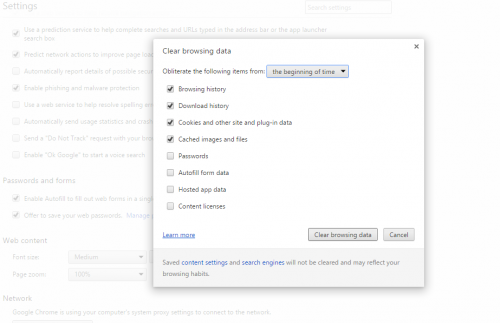
To clear browsing data, press CTRL+H in your browser and it will open a new tab which says clear browsing data. In that you can find lots of options like browsing data, history, cookies, passwords,autofill and so on. Here you can check the options which you think will suit you and also delete data from the past based on time say hours, days, weeks and beginning.
4. Few more special tips
By default Google chrome uses 128 MB RAM. This might be the reason for lag in your browser and you can play around with few options by which you can increase the maximum tiles for interest area. In the browser type “chrome://flags/#max-tiles-for-interest-area” and select the Maximum tiles for interest area Mac, Windows, Linux, Chrome OS, Android. This value is preset to Default here. Now select “512” in here, so that your browser will use 512 MB RAM, will perform better than before. Once you select the value in here, click on relaunch.
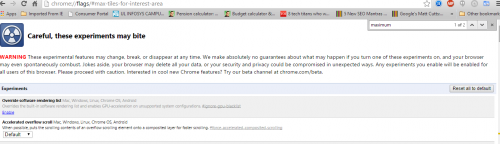
You can also type this “chrome://chrome-urls/” which will open a set of url’s.This will help you to debug your browser and even enhance your browser’s performance. But I must warn you that these experimental features may change, break or disappear at any time.
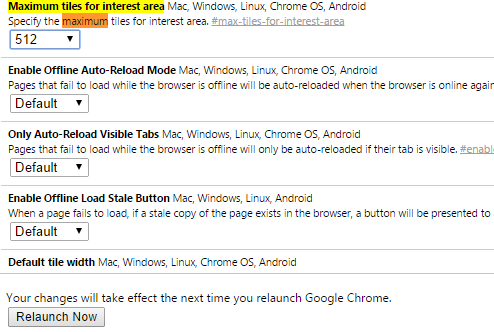
5. Update Google chrome on all your devices
If you are using chrome on devices running on Android, make sure that you check for updates regularly and install those updates from time to time. These updates help you in a great way and offer increased security and enhanced performance. Google has announced certain changes in chrome that will help this amazing browser to run even faster than before.
Google has made changes in the way chrome actually compiles the JavaScript being embedded in the web pages. Earlier JavaScript was compiled by chrome’s V8 JavaScript engine in the main thread itself and this had an adverse affect on the performance of the browser and resulted in slower rendering of web pages. Previously V8 alternated between compiling optimized JavaScript code and executing it. Google has introduced a new way to do this, which is called concurrent compilation. In concurrent compilation both compilation and execution happen at the same time where V8 optimizing code is handled in a background thread.
So, I wanted to make it clear that every update is critical and enhances the software’s performance by a greater margin and offer few bug fixes too.
6. Use extensions which power up chrome
You might immediately question me that in the paragraphs above,I have asked you not to use extensions as they slow down your browser.But there are few extensions which can actually speed up your browser and extract the juice from it. By adding these below handpicked extensions to your chrome browser, you can actually enhance the experience. Before adding these extensions make sure that you have updated chrome.
To add these extensions, go to Chrome Web Store where you can find lots of extensions from wide range of categories which include games, social networks, productivity, lifestyle and many more. These extensions we discuss here will make your Google Chrome faster.
Adblock Plus: This is a must have extension to your browser. Ads that get loaded on webpages consume lot of resources and worsen the user experience as the page looks clustered with many number of annoying ads. This extension blocks all annoying ads and supports websites by not blocking unobtrusive ads by default.There is an option to disable this extension for a particular site too.
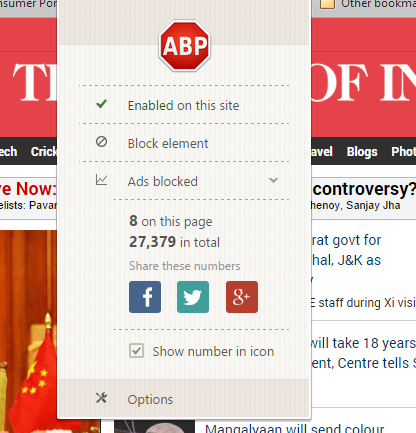
You can see from the pictures that how many ads are being disabled in total in that page. By clicking on the options here, you see the following page which offers more options like filter lists, white listed domains and so on.
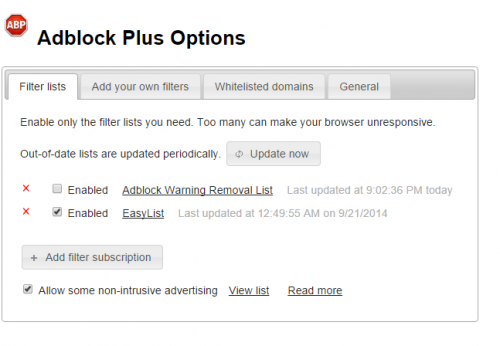
7. Close the tabs that you will not be visiting again
If you have opened a lot of tabs on chrome to have a look at them later, they keep on eating resources. I suggest you to close the tabs as and when you are done with them.For each tab you close, you actually free some memory on your computer which could be used by other tabs.
Also read:
 Spinfold VisualDictionary-Evolutree- Technorip-Amazing Facts and much more.
Spinfold VisualDictionary-Evolutree- Technorip-Amazing Facts and much more.





