Around 85% of the world’s smartphones run on Android Operating System.Android’s market share is growing strong day by day. Android Operating System has a huge advantage of customizing every possible aspect in it, which allows it to gain upper hand over it’s rival operating systems.Initially Android OS didn’t create any ruckus in the mobile world but it started to evolve gradually.To know how Android OS has evolved over time, read Evolution of Android OS. But the biggest disadvantage of Android is that, most of the users face a bit of lag in the device after prolonged usage which annoys everyone. There are also few cases where even a new phone gets hanged due to low end hardware and minor software issues. We can make the android device faster by following few tips we are going to discuss here in this article.
Let us see how to make Android faster
Use ART runtime to make Android faster (Only for mobile phones running on Android KitKat)
In the Android’s latest version KitKat, Google has made a major change in it’s Operating System. In this latest version of Android, Google has introduced a new runtime which optimizes the device’s performance. Even though the default runtime is Dalvik (described as just in time compiler), you can change the runtime to ART which stands for Android runtime.Google is now looking to employ ART runtime, which is a “ahead of time” compiler. ART runtime is not enabled by default in Android 4.4, which is featured in KitKat. You have to enable Developer Options, to switch to new runtime on your device.
Turn on developer mode, if you want to unleash the real power of your Android phone. Google has hidden the developer options from Android 4.1, but it’s very easy to switch it on. You can switch it on by tapping on build number for 7 times. For enabling this awesome feature head over to Settings > About phone > Build number. You can see a message that you have enabled Developer options on your phone and you can see the developer options on the settings menu, allowing you to access a whole number of new features.
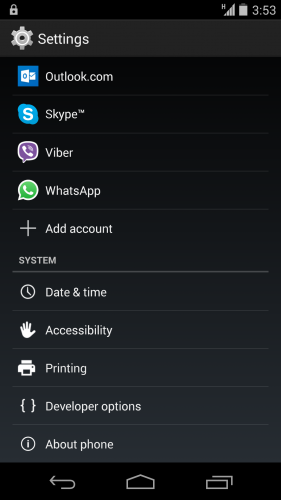
In the developer options you can see the option to choose runtime.Select the option ART runtime which makes your android device run faster.The reason why your device performs better is that the apps running on your device will be preloaded in the memory.The only disadvantage of ART runtime is that the apps will consume more memory.Few apps are still incompatible with this new runtime. If one of your favorite app is incompatible with the new runtime, then only way out is switching back to Dalvik runtime. On selecting the new runtime on your device, your device restarts and you will get a message that apps are being processed.This takes 10 to 15 minutes to get completed. If your are using Android L preview version then ART runtime is the default one.
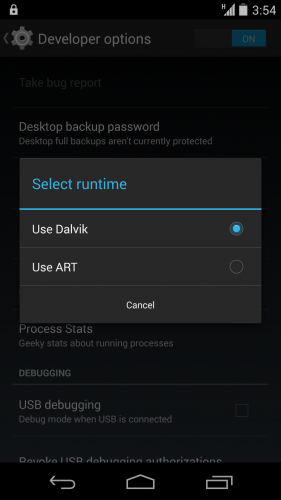
Update your smartphone’s software regularly and also update the apps too
Each software update from manufacturer comprises of some improvement in the OS such as making the OS lighter, more secured etc.., So the best possible answer for how to make Android faster is to make sure that you update your device regularly.Software updates ensure enhanced security in addition to enhancing the device’s performance. To update your phone, head over to Settings and select About phone and select system updates.

Not just OS updates, one has to regularly update the installed applications too.Each update from the application’s developer comprises one or the other bug fix which might be the cause for lag in your device.Each update ensures that minimal system resources are utilized so that the device performs better and user experience is enhanced.Few updates would be very critical that they deal with the possible malware infections.So I suggest reading the Tips to keep your android device malware free.
Factory reset your Android device
By factory reset, the device will be formatted to factory level.By doing this, you will lose all your data as resetting device will erase all the data on your device. So make sure that you backup your contacts and other important information before factory resetting device. But remember that this is a temporary solution and you could see the lag again after prolonged use. The path for factory resetting device is Settings > Select Backup & reset > Select Factory data reset.
Keep an eye on the internal memory of your device
Make sure that you always monitor your internal memory as low internal memory might be a reason for severe lag that your experience on your device. If the device’s internal memory is very less and consumed almost completely, make sure that you move some unimportant things to the external memory and delete them if unnecessary.
Uninstall/disable rarely used apps and heavy apps
Most of the apps run in background even when not in use.They consume the system resources and consume the data too. So avoid using resource consuming apps which are responsible for lag in the device.Try to monitor the data usage and try disabling few apps so that the performance enhances by some margin at least.
Clear Cache on your device
Always clear cache on your device as it frees memory on your device.Use apps like Clean Master,App Cache Cleaner,CCleaner which clear the cached files on single tap and offer you more ROM storage.These apps will help you fix your buggy phone.
Restart your device
If you are facing lag on your device, restart your device once in a while. Sometimes surprisingly simple restart will fix few problems in your device.But remember this is a temporary solution for your problem. To restart your Android device, press the power key for a while and you will get the option to restart your device.
Make sure that your home screen is clean
If you use a live wallpaper, we would suggest you to replace it with a good static image to make android faster. Also never keep more number of icons on your home screen and do not overload your device as they degrade the performance.
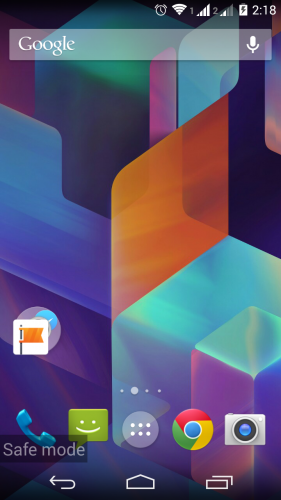
Disable animation effects on your device
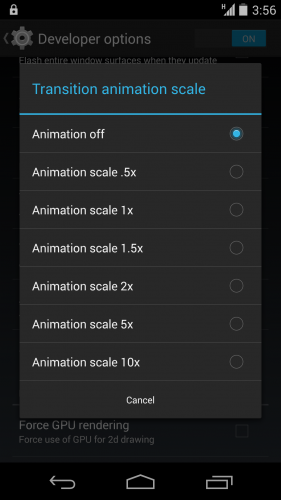
This is one of the best solutions that you can find to reduce lag on your device. Disable all the animations on your device and you will experience considerable change in your device’s performance. To disable these animation effects, head over to Developer options, and select the animation effects and make sure that you turn them off. The user interface might not be that appealing but your device performs better for sure. The path for disabling these animations is Settings > select Developer options >Animation Scale.
Also read:
 Spinfold VisualDictionary-Evolutree- Technorip-Amazing Facts and much more.
Spinfold VisualDictionary-Evolutree- Technorip-Amazing Facts and much more.





