On Wednesday, Google announced an update to the Android operating system in San Francisco at I/O developer conference. The latest version of the Android operating system, code-named Android L, includes an updated user interface, smart unlock features, a new battery-saving and a revamped notification system. Thanks to the new ART runtime, the update which will officially arrive on Nexus devices later this year promises to double the application’s performance. The most important point to note is that, you don’t need Android L to enable ART on your device.See how to get this android performance boost in the following steps.
IN 2013, Google introduced ART with the Android 4.4 KitKat and Nexus 5, which means that your device must be running KitKat for this process. At this point of time not all Android 4.4 devices support ART. We have seen that this method works for Moto G, Moto X, Samsung Galaxy S5, HTC One M8 and all the Nexus devices.
If you have enabled your Developer options then it’s easy for enabling ART runtime on your phone. If you haven’t enabled it on your phone, then head over to the settings menu, then select About Phone and click on build number for seven times. You can see a message that you have enabled Developer options, which will give you access to many more advanced settings.
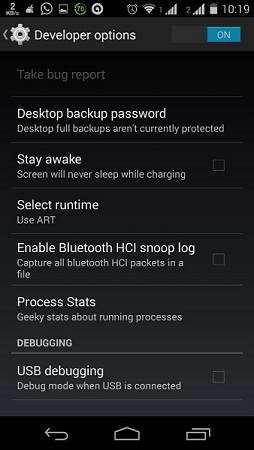
Once you have the Developer options enabled on your device go to the setting menu, select Developer options, scroll down to the Select runtime option and choose ART. Once you choose it, the device will reboot and after rebooting your device will show a message that apps are being optimized for the new runtime. This would take a few minutes, but once the whole process is completed you will notice a considerable performance boost on most devices.
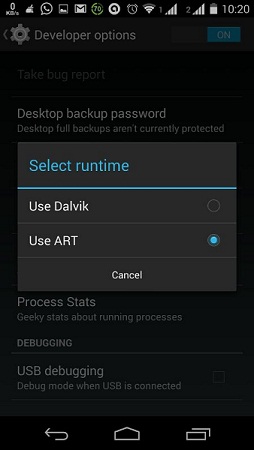
We should warn you that very few apps may be incompatible with the ART runtime. If you are having trouble receiving a software update or one of the installed apps you use is not getting opened then simply switch back to the Dalvik mode using the same process.
Also read:
 Spinfold VisualDictionary-Evolutree- Technorip-Amazing Facts and much more.
Spinfold VisualDictionary-Evolutree- Technorip-Amazing Facts and much more.





