Most of the apps that you install from Google Play store keep pinging servers in the background to get data and to get updated so as to give you a smoother experience.The apps get refreshed when you open them or even when you are not using them depending on the settings or refresh interval set for them. The term background data, I am referring to is nothing but the data consumed or to be consumed by the app to get updated or refreshed when not in use. Most of us disable background data to save the data since most of us use mobile data packs which are a bit costly.Few find it difficult to enable background data in android.This article clearly deals with enabling background data for all apps at a time and for an individual app. Now let me explain the two scenarios in details.
Enable background data in Android for all the apps
If you have preferably disabled background data for all the applications that you have installed on your device, you can enable it by following these simple steps in no time. Navigate to Settings menu and select ‘Data usage’. You can find the graph which clearly depicts the data usage by the applications. I have to stress on few key features which you could notice here.You can set warnings for data limits and data consumption, set cycles for monitoring data usage and enable or disable data usage in your device.
If you want to enable background data on your device, tap the Menu icon on the top right corner of the screen.Now you can find the option “Restrict background data” and now make sure that you uncheck this option. That’s it, now background data is enabled on your device. The path is Settings > Data usage > menu icon
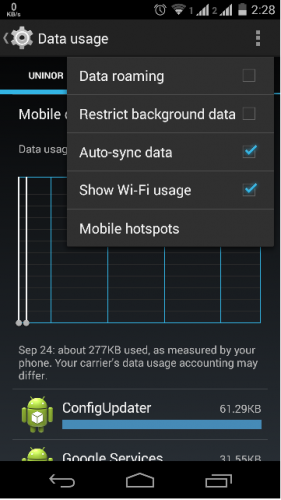
Enable background data in Android for an individual app
If you have accidentally or preferably disabled background data particularly for an application which you think is consuming a lot of data in the background,you can enable the background data again for that application if needed by following these simple steps.. Head over to Settings menu on your device and tap on the option Data usage. After scrolling down you could see the data being consumed by each and every app. Tap on the app for which you want to enable background data.Now you can see the data being consumed to be categorized into “Foreground” and “Background”. When you scroll down, you can see the option Restrict background data. If you have checked this option earlier, all the background data will be disabled. If you want to enable it again then uncheck this option. The path is Settings > Data usage > select desired application

Note: If you disable background data in your android device directly from the menu icon in Data usage, you can’t find the option Restrict background data for the app. If you are facing this issue, then uncheck the option following the above procedure. When you are done doing this, you can find the restrict option in the menu and you could use that option to enable background data.
The settings may vary in few devices. In few devices you can find background data options in Settings menu > Battery & Data Manger where you can find option Delivery. The path is Settings > Battery & Data Manager > Delivery > Background data.
If you face any problems,please do write in the comments section.We are here to help you.
Also read:
 Spinfold VisualDictionary-Evolutree- Technorip-Amazing Facts and much more.
Spinfold VisualDictionary-Evolutree- Technorip-Amazing Facts and much more.





