Most of the apps that you have installed on your android device consume lot of data in the background to provide better experience.They get updated or refreshed regularly if proper refresh interval is not set or if the background data is left unrestricted by pinging their servers every now and then.Background data could prove costly if ignored as the mobile data charges are higher and most of us rely on mobile data to browse and use mobile applications. It would be better to disable background data in android as carriers charge heavily when the data limits of the plan are crossed.The only problem you will face if background data is restricted is that you will not get notifications from apps which get updated even when not in use.I would say that, it would not be a problem as the apps get updated as and when they are opened even if the background data is disabled. Let us see how we can disable background data in Android.
You can disable background data when you are about to sleep or when you are at work to prevent the wastage of mobile data. Most importantly many suggest to use third party applications to manage background data and monitor data usage.But I can strongly say that installing these third party applications is complete waste of time and waste of precious space on your device.The stock android itself offers all these features. You can either restrict background data for all the apps or for an individual app by following few simple steps described below.
Disable background data in Android for all apps
For disabling background data for all the apps at a time, head over to Settings menu where you can find the option Data usage. Tap on it and you can find a graph which clearly depicts the data consumption in your android. You can monitor your data usage from here by settings cycles, can also set warnings and can enable or disable mobile data. All these features come in handy.
To disable data, tap on the menu option present at the top right corner of the screen.You can find lot of options as shown in image below. Now check the option “Restrict background data”. When you are done following these steps,background data will be restricted and you will get a pop-up as shown in the below screenshot. Path is Settings > Data usage > menu.
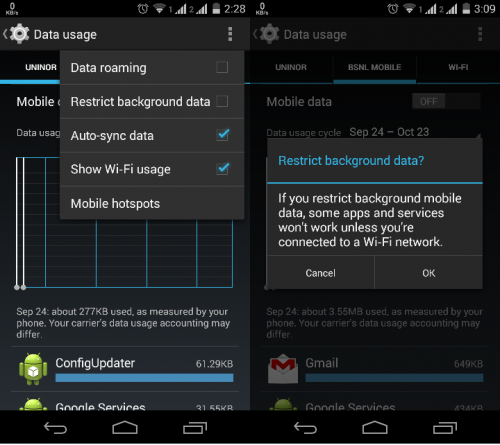
Disable background data in Android for selected app
If you want to disable background data for a specific app of your choice which you think is consuming a lot of data, follow these steps. Navigate to Settings menu and tap on the option Data usage. You can find all the apps in the descending order of data consumption by them.You can find two more options when you tap on an application which are Foreground and Background. At the bottom of the screen, you can find the option Restrict background data.Check this option to restrict the background data. If you want to disable background data for other apps then you have to repeat the same procedure for those apps also. Path is Settings > Data usage > Desired app.

Note: If you disable background data in your device,it will automatically stop fetching updates for applications.All the apps will be updated only when you manually update them or open them or when you individually set the refresh interval for them. Hence disabling background data will be helpful and could be considered only if you are running short of mobile data. If you constantly follow social media apps like Twitter, Facebook, Google+ etc.., then I would suggest not to disable background data.
Please write in the comments section if you are facing any issue while following this procedure.We are here to help you.
Also read:
 Spinfold VisualDictionary-Evolutree- Technorip-Amazing Facts and much more.
Spinfold VisualDictionary-Evolutree- Technorip-Amazing Facts and much more.





