In the world of computing, cache is a component that stores data or values being computed recently and speeds up the process of data retrieval by serving the future requests trying to fetch the same data from main memory.Cache memory is very faster when compared to the actual repository.The overall system performance would be enhanced if we could serve more requests from cache memory.Android applications store data such as user settings, passwords,computed data and much more to enhance performance. Every android application writes to the app cache in your device.If left unchecked and not cleared from time to time,your smartphone’s cache files can consume considerable amount of storage space and could ultimately deteriorate your file system’s performance. We all know that the storage space is very precious in our device and we also know that the device writing speed(writing to file system) will be slow if the memory is almost full.So to speed up your phone you have to clear app cache from time to time.
We face many problems with app cache in android which include the possibility of few apps misbehaving after prolonged usage and few apps might even crash.The most irritating of all problems could be the lag in your device which you could observe while switching from one application to the other.You could see that,no more your device is lightning fast and the processing time is increased.
By clearing cache on your device,sometimes you could restore proper functionality of misbehaving applications.Now let me explain you how to clear cache in android easily. You can clear cache on your device either by using third party applications or by using the settings on your device.
Clear app cache in android using settings
Using the device settings you can clear cache in two ways.Let me explain both of them clearly. In the following method we will clear cache for each and every app separately.
Method 1: To clear cache, head over to settings and select the option ‘Apps’. You can find all the applications that you have downloaded and installed in your device from Google play store. Now select the desired application to clear cache and to know the size of cached data.You can see the following options as shown in the screenshot below, which are Uninstall, Force stop,Clear Data and Clear cache.
 Now tap the option ‘Clear cache’ and you can see that the cache is cleared for that particular application. Repeat the same procedure to clear cache of other applications that you have installed in your device and feel that the cached data size is large.
Now tap the option ‘Clear cache’ and you can see that the cache is cleared for that particular application. Repeat the same procedure to clear cache of other applications that you have installed in your device and feel that the cached data size is large.
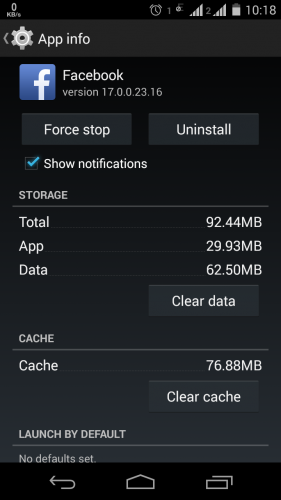
Method 2: Now let me explain you the second method in which you can clear cache for all the applications that are installed on your device in a single go. Clearing the cache using this method will reduce the pain of clearing cache for each and every application separately. Google has incorporated this feature in Android version 4.2. If your device is running on lower versions of Android (<4.2), then follow the procedure stated above.
Go to the Settings menu and select Storage option where you can find the total space present in the system, total free space in your phone, space occupied by apps and media,downloads etc.., You can also find the ‘Cached data’ option which shows the total space occupied by cached files of all applications. To clear app cache in no time, select the option Cached data. On selecting this option,you could see a pop up saying ” This will clear cached data for all apps.” Select OK and you could see that the cache is cleared.This will give you some extra space and in most of the cases you could find noticeable difference in device’s performance.

Clear cache in android using applications
You can also clear cache on your device regularly by using third party applications that you can download from Google play store. You can either manually clear the cache or automate the process of clearing cache by setting an interval.Clearing cache by this method is the easiest of all and eliminates the long and painful procedure of clearing cache from settings. These applications will clear cache regularly or will prompt you from time to time to clear cache depending on the settings.I have tested few applications and I will explain you the procedure to use these apps to clear cache in no time.These applications offer many additional benefits.
Let us see how to clear cache using this simple and robust application. Visit Google play store and search for the application clean master and check whether it is compatible with your device.Sometimes you may face problems like – the application is not available in your country or your device is running on older versions of android or there may be a chance that the application is not compatible with your device for few reasons. If you are facing such problems, then make sure that you update your Android OS. Once you are done with the installation of clean master application, open it.You can find a lot of options like cooling your device by finding the apps responsible for over heating,junk files cleaning, antivirus and much more.The app will remind you when lot of junk files get accumulated on your device which need to be cleared when required to enhance the device’s performance. You can select options to clear cache, clear apk files, memory booster and many more. Select the desired option to save memory and speed up your device. The other key features in this application are App Manager and Antivirus. With this app manager you can uninstall applications, clean applications and take instant backups of desired application.
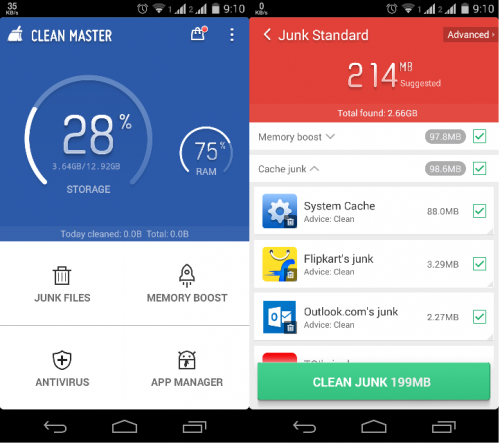
This is another simple application with which you can clear cache on device. Follow the same procedure I have stated above to install this application on your device. The advantage of this application over others is that you can schedule the application to clear cache on your device. This app lists the apps on your device and orders them by cache size in descending order.You can clear cache from the app screen either by tapping on an individual app or by tap on the “Clear” button which is green in color present at the bottom of the screen which clears the entire cache.
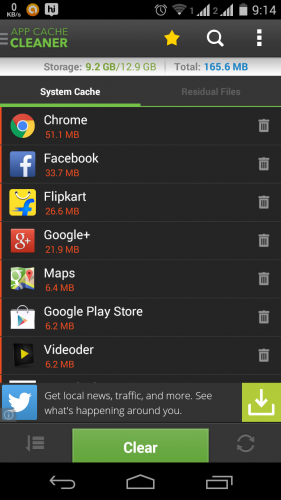
From the settings menu you can set schedule cache cleaning on your device by setting the auto clear interval.If you prefer a hands off approach and think that you won’t find anytime to clear cache regularly,then you could stick to this auto clear option.Head over to settings and select Auto Clear Interval.Now select the schedule for clearing cache on your device automatically.

If you are facing any issues while installing these applications or while using them, then post a comment below and we are here to help you.
Also read these to enhance your device’s performance:
 Spinfold VisualDictionary-Evolutree- Technorip-Amazing Facts and much more.
Spinfold VisualDictionary-Evolutree- Technorip-Amazing Facts and much more.





