Day by day Android user base is growing strong and it has almost reached the top of smartphone market segment. Google revealed that there were over 1 billion active monthly Android users, at Google I\O 2014. We use smartphones at most of the times but we still miss out on exploring our smartphones features completely. Most of us don’t know about the features in Android powered phones and also many cool Android tricks and tips.
Allow us to educate you on some of the most interesting and useful android tricks and tips and secrets of this wonderful OS. Find a comfortable seat and get prepared to the taste the future of smartphone on your finger tips.
Android tricks and tips :
Switch on developer mode in your smartphone
Turn on developer mode, if you want to unleash the real power of your Android phone. Google has hidden the developer options from Android 4.1, but it’s very easy to switch it on. You can switch it on by tapping on build number for 7 times. For enabling this awesome feature head over to Settings > About phone > Build number.
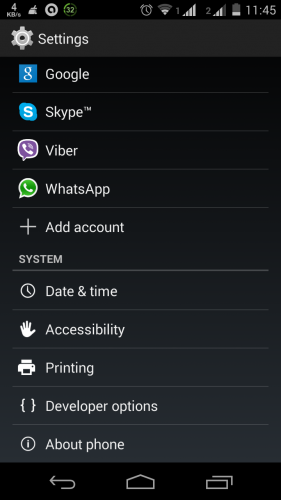
You can see a message that you have enabled Developer options on your phone and you can see the developer options on the settings menu, allowing you to access a whole number of new features.
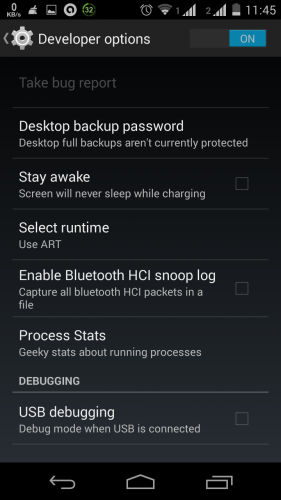
Improve your phone’s performance with ART runtime
Android uses Dalvik runtime by default, which you can see in the developer options. The Dalvik runtime is described as a “just in time” compiler, which means it does all the application processing as and when it’s required for the running process. Google is now looking to employ ART runtime, which is a “ahead of time” compiler. ART runtime is not enabled by default in Android 4.4, which is featured in KitKat. To enable this you have to enter the Developers menu which was described in previous paragraph. Head over to settings, select Developer options, scroll down to the Select runtime option, here you will get two options which are use Dalvik and use ART. Choose ART in it and once you choose it, your device will reboot. You will see a message that apps are being optimized for the new runtime. The whole process will take a few minutes to complete. Once the whole process is completed you can notice a considerable performance boost on most devices. ( This will work on Android phones running on Android 4.4 )
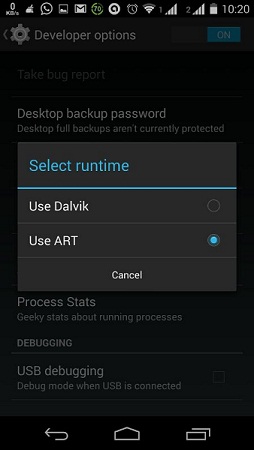
We must warn you that very few applications may be incompatible with the new runtime which is ART. If you are having any problem with one of the installed applications you use heavily on daily basis, simply switch back to the Dalvik mode using the same procedure.
Gain an easy speed boost on your device by disabling animations
The animations that occur as you move between screens and applications look pretty for you, but they can slow your device and bring down your phone’s performance and in most cases they essentially force you to wait for a short period of time.
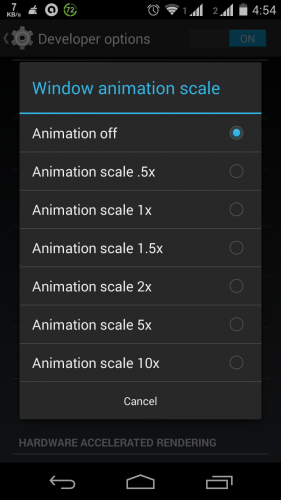
You should be thankful to Google because, it’s possible to reduce the time they run for and also disable them completely. Both of these options will make your handset respond faster. To enable this option head over to settings, select Developer options and scroll down to select the animation scale (Transition, Window and Animator) and toggle all to “Animation off”. By doing this your User Interface might not be pretty but by doing this your device would definitely becomes fast.
Remotely wipe your smartphone’s data if you lose it
Your smartphone contains a lot of sensitive data and losing your phone is a painful experience. If your phone falls into wrong hands it can have negative ramifications.
Google has your back here, it provides Android Device Manager. It helps you to remotely locate your device and wipe your phone’s data. It also provides protection to your lost phone by enabling remote locking. To avail all these features you have to enable it once from the device. You can do it by heading over to Settings, Security, select Device administrators and enable Android Device Manager here. The path for it is Settings > Security > Device administrators > Android Device Manager.
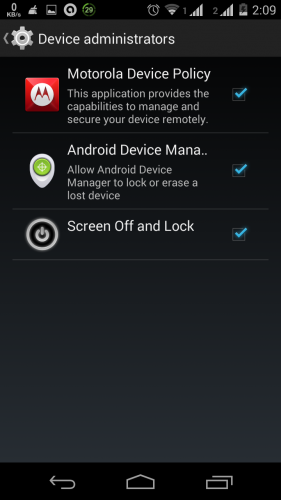
Now go to Android Device Manager in Google and sign in with your credentials, where you can see the options like ring, lock and erase. To locate your device you have to turn on GPS. By selecting ring option, your phone will ring even if it is in silent mode.
Get the stock Google UI on your non Nexus smartphone
Do you love uncluttered stock experience and do not have a nexus device? Don’t worry, you can get the stock Google User Interface experience by installing KK launcher from the Google Play store. There are lot many options which can give you this standard stock experience.
If your device runs on Android KitKat then there is an alternate for you. Download the APK file of the Google Experience interface and install it so that you can get the Nexus phone experience. Make sure that you have switched on allowing third-party apps option in the settings menu as standard Android OS blocks third-party apps to provide security.
Switch launchers on your smartphone
The biggest advantage of Android is the kind of customization it offers and this let it to gain an upper hand over its rivals. The ability to change your launcher stands out when compared to other operating systems. By changing launchers you can change the look and feelof your smartphone.
Switching between launchers is a pain in the previous versions of Android, but in the latest versions of Android, Google has added a easy and quick toggle in the settings menu. There are a lot of launchers you could try out in the Google Play Store, which are Nova, Apex, Next etc..,
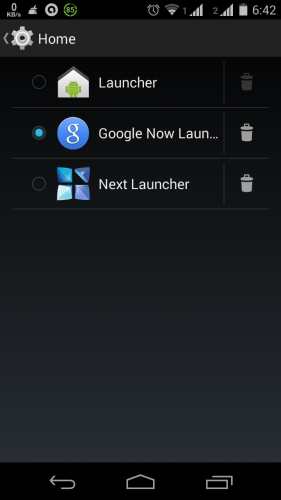
When you install a new launcher on your phone you can switch between the launchers by heading over to settings, select home and toggle between the launchers.
Get detailed information about your phone
You can get the detailed stats and information related to your device such as phone information, usage statistics, battery information and WiFi information by simply dialing *#*#4636#*#*. This one is handy to get the details about your phone in quick time.
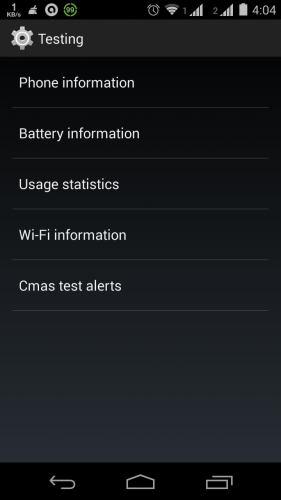
Android animation on your device
Do you want to get the Android animation on your Android powered device? Head over to settings, select About phone and tap on the Android version for 3 three times quickly, then you can see the Android version your are using. You can access it by following this path, go to Settings > About phone > Android version.

See your notifications even after clearing them on your device
Do you clear all the notifications without seeing them? Are you busy all the day and have no time to see them?Google has provided a solution for all such folks who have cleared their notifications. Follow these simple steps and you can simply get back all your notifications organized according to date. Go to widgets from your home screen or menu, grab “settings shortcut” over there and move it on to your home screen and select notifications over there. There you can see all the notifications you have cleared. The path is Widgets > Settings shortcut > Notifications.
Control your phone with your voice
Google Now, Android’s answer to Siri, can be fired up or invoked with your simple voice command. It is possible to activate Google Now, simply by saying “OK Google.” When you are on the home screen, simply say “OK Google” and you will be prompted to give your next command, which can be anything from asking Google to call someone or navigation to a place or to set an alarm etc..,

The things you can do with Google Now are searching web, call and messaging someone, setting an alarm, setting a reminder and notes, ask for time and date, know about weather, getting directions, get conversions, know sports information, get flight information, play music, try these Easter Eggs(Do a barrel roll, what’s the loneliest number, make me a sandwich, who are you, tilt, what does the fox say, what is your favorite color ), and the newest feature is that you can control your phone from lock screen. Just be wary of your friends shouting the same phrase when you are trying these commands on your phone.
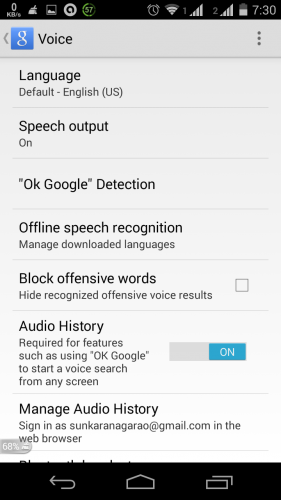
Usage of various options to determine your location
In the previous versions of Android, determining your location was solely based on usage of GPS. Even though it gives precise location it consumes fair amount of battery life. Android’s latest version KitKat now comes with three modes for this functionality. The three modes are High accuracy, Battery saving and Device only.
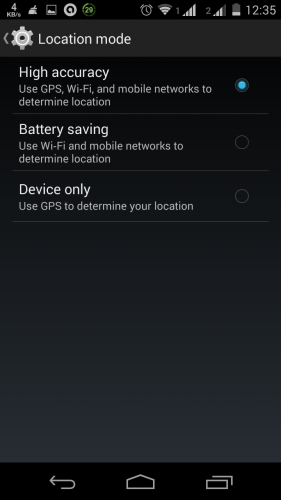
High accuracy uses Wi-Fi, GPS and mobile networks to determine location. Battery saving uses mobile networks and Wi-Fi to determine location. Device only uses GPS to determine location. The Battery saving method is pretty precise and it doesn’t consume much battery. To enable this head over to Settings > Location > Mode. Select the Battery saving mode so that you can get better battery backup.
Immersive mode on your smartphone
The “immersive” mode is the one of the newest features of Android KitKat which gives you an unimpeded view on your current application by removing all of the on-screen interface. Apps that support immersive mode will automatically remove UI elements. If you want them back, just swipe down from the display so that you can see the UI elements. Play Books, MX player, Asphalt 8 are some of the applications where you can enjoy this mode.
Alternate SMS client
In Android KitKat, Hangouts replaces the default SMS client, and it does it’s job perfectly by integrating text chats and instant messages. It also offers video chats and many other things.
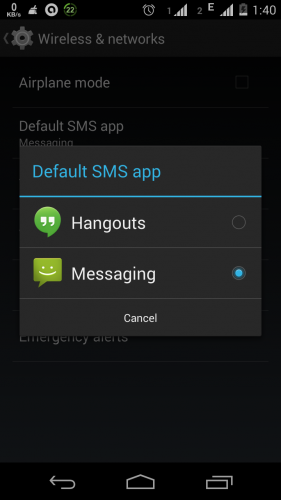
To make Hangouts as default SMS app, head over to Settings and then select more and select default SMS app. Settings > More > Default SMS app.
Take screenshot on your smartphone
It is a tedious job earlier to take a screenshot in your Android smartphone. You had to connect your phone to PC to take a screenshot. Since Android 4.0 it provided a feature to take a screenshot on your smartphone. To take a screenshot simply press power button and volume down button together and hold them for a moment. If you want to record your screen, download lots of applications available in Google Play Store.
Enable lock screen widgets on your smartphone
Widgets are one of the outstanding features of the Android operating system. However lock screen widgets are one of Android’s latest innovation. To enable widgets on lock screen head over to Settings, select Security and tick enable widgets option. Path is Settings > Security > enable widgets.
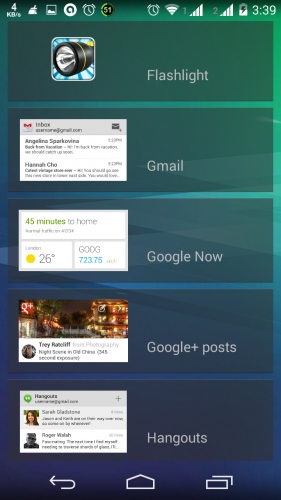
Now you can enable widgets on your lock screen simply by following these steps. On your lock screen simply swipe from left to right and tap the “plus” icon. You can choose from the options on the screen.
Print wirelessly from your device
We mostly rely on paperless documents, but sometimes we need a hard copy where digitally signed PDF isn’t enough.In the latest version of Android, Google provided us wireless printing, with HP’s Cloud Printing application. But the backdrop of this thing is that only certain applications support the feature at present and you will need a compatible printer. But this feature is a wonderful feature as we can print documents directly from our smartphone.
Monitor your data usage
Our smartphones consume lot of data as they are loaded with many applications which update regularly. Most of the carriers enforce data limits and charge heavily once the limit is crossed.With Android’s built-in data usage monitor, you can see exactly how much data you use. You could set warnings for data usage and even disable data use by setting limits. When the limit is reached you will get warning and data will be disabled when it crosses the limit. You can see your data usage by selecting cycles and also by resetting your data counter to zero.
Dismiss an alarm before it disturbs you
If your alarm sounds during a meeting or when you’re in traffic think how awkward and disturbing it would be. In the Android’s latest version, you can dismiss an alarm before it bothers you. You will get a pop-up notification an hour before the alarm is due to fire. It allows you to dismiss it before it fires and saves you from disgrace.
Know Process Stats on your smartphone
In the latest version of Android, Google has provided Process Stats section in the Developer options. It contains all kinds of information about the applications that are running on you phone. It’s ideal, and geeky for those people who want to fine-tune their handset’s performance. To know these details head over to Settings, select Developer Options and select Process Stats in it.
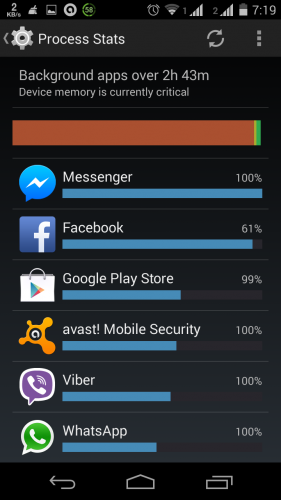
Power saving mode
Power saving mode is one of the features which helps you a lot. By switching on the Power saving mode you can increase your battery life. This mode will automatically restrict background data until you’re charging your handset again. Also some apps and services won’t work unless you are connected to a network. You can enable it by heading over to Settings and selecting Battery over there.
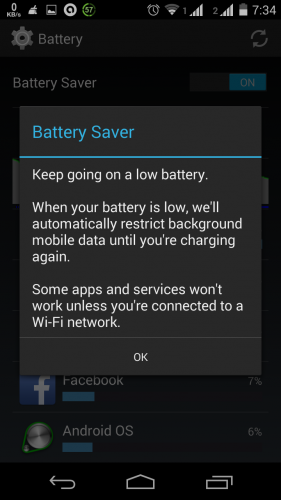
Disable app notifications
Are you annoyed by the app notifications? There is a way to switch them off. If you are running Jelly Bean and above, here’s how you do it.On any of the unwanted notification you do not want to see anymore, long press on the notification for a message box to appear which shows App info.Tap on it and uncheck the show notification and press OK.
Encrypt data on your smartphone
This powerful option will let you encrypt your accounts, settings, downloaded apps and their data, media and other files. Once you encrypt your phone or tablet, you need to type a numeric PIN or password to decrypt it each time you power it on. Remember that you cannot decrypt your device except by performing a factory data reset which erases all your data.This process of encryption takes an hour or more.So you must keep your device plugged in until encryption is complete or else there is a chance of losing some or all of your valuable data. To encrypt your smartphone or tablet: Settings > Security > Encrypt

Reboot your device in safe mode
As you could reboot your computer, you can also reboot your Android device in safe mode. Once you switch on your device in safe mode, all the third party applications will be disabled. In the latest Android versions, Google has provided this feature. If something goes wrong on your device you can try this mode. By enabling this mode you can troubleshoot your device. By following these instructions you can switch your device in safe mode.
* Long press the power button on your device
* Long press the power off option on the screen.
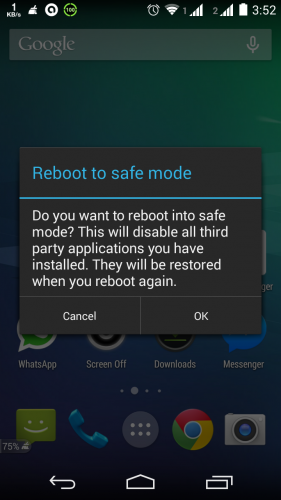 Factory reset and Hard reset your android device
Factory reset and Hard reset your android device
Your device can be formatted in two ways which are Factory reset and Hard reset.
Hard reset: To do hard reset on your device, dial *2767*3855# from your device dialler. By doing this you can delete data from your device and also the settings on your device. Don’t try this code for testing purpose as it will not ask for any confirmation, and you loose all your things on your device.
Factory reset: By doing this your device will be formatted to factory level. To do factory reset dial *#*#7780#*#* from your phone dialler. By doing this all the settings will go to default one and internal data on your device will be deleted.
If you know anymore android tricks and tips, then please do write in comments.
 Spinfold VisualDictionary-Evolutree- Technorip-Amazing Facts and much more.
Spinfold VisualDictionary-Evolutree- Technorip-Amazing Facts and much more.





